Abaqus Licensing Setup
Abaqus Licensing Setup
Sept 2019 Note:
When starting the Abaqus CAE program on some Windows 10 OS systems on PCs with ATI graphics cards and using remote/RDP access, you may see the error message "LoadLibrary filead with error 87: The parameter is incorrect." In that case, you will not be able to use the remote/RDP access to run Abaqus CAE. But, you can still run Abaqus from command-line or run Abaqus CAE if you are physically present at the PC.
The setup differs depending on whether this is a Purdue owned but self supported machine (you installed the application for use) or an ECN deployed installation of Abaqus.
You must run abaqus using your career account! Your career account is what the access list contains so trying as any other user will fail.
ECN Supported Hosts (Windows)
Choose the type of license (Research or Teaching) you want to use with Abaqus by selecting the appropriate option from the "Dassault Systemes SIMULIA Abaqus CAE" menu:
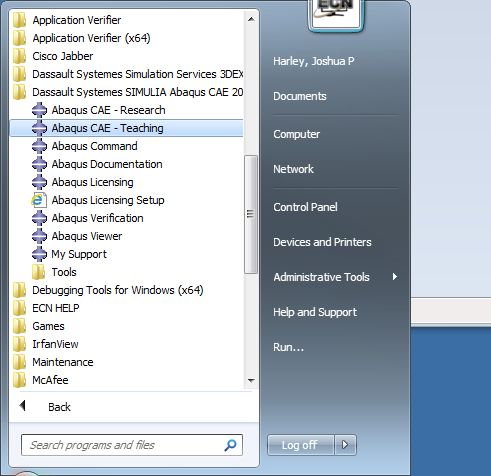
Most people will start Abaqus using the menu above, but if you want to start Abaqus from the command line/command prompt/cmd window, a Research license will be used by default. If you need to use a teaching license, follow these steps:
First, create a folder where you will work/run abaqus. Inside that folder create (without the quotes) the file "abaqus_v6.env" containing:
academic=TEACHING abaquslm_license_file="1736@marina.ecn.purdue.edu"
Then, open a command window/command prompt and cd to the folder containing the new abaqus_v6.env file. Launch the CAE from that directory by typing "abaqus cae". It should print that the license manager checked out "cae_teaching"
ECN Supported Hosts (Linux)
Enter "abaqus cae" to start it. A research license will be used by default. If you want to use a teaching license, follow the steps below.
In your home directory or the directory your are in when you log/ssh in, create (without the quotes) a file named "abaqus_v6.env"
Edit the file and add the lines:
academic=TEACHING abaquslm_license_file="1736@marina.ecn.purdue.edu"
Self Supported Hosts (Windows)
On Windows, the environment file will get written to the default working directory: C:\temp
Edit the file C:\temp\abaqus_v6.env and change it to TEACHING or RESEARCH depending on what you want.
To use teaching licenses, edit the file to be:
academic=TEACHING abaquslm_license_file="1736@marina.ecn.purdue.edu"
To use research licenses, edit the file to be:
academic=RESEARCH abaquslm_license_file="1736@mooring.ecn.purdue.edu"
If you changed the default working directory at install time then go to that directory for the abaqus_v6.env file.
You could also edit the site/system file directly. It should be something like:
C:\SIMULIA\Abaqus\<version>\SMA\site\abaqus_v6.env
or for version 2016 or 2016:
C:\Program Files\Dassault Systemes\SimulationServices\V6R2017x\win_b64\SMA\site\abaqus_v6.env
The exact path may be something similar depending on the version being installed. To use the teaching license, replace academic=RESEARCH (or whatever is listed) and add the new license server info:
academic=TEACHING abaquslm_license_file="1736@marina.ecn.purdue.edu"
The research license would only have "academic=RESEARCH" in that file.
Last modified: 2019/09/24 11:17:26.880381 GMT-4 by
douglas.a.yatcilla.1
Created: 2014/09/05 14:35:19.378034 GMT-4 by james.m.moya.1.
